
ENTER YOUR EMAIL ADDRESS
Follow Us
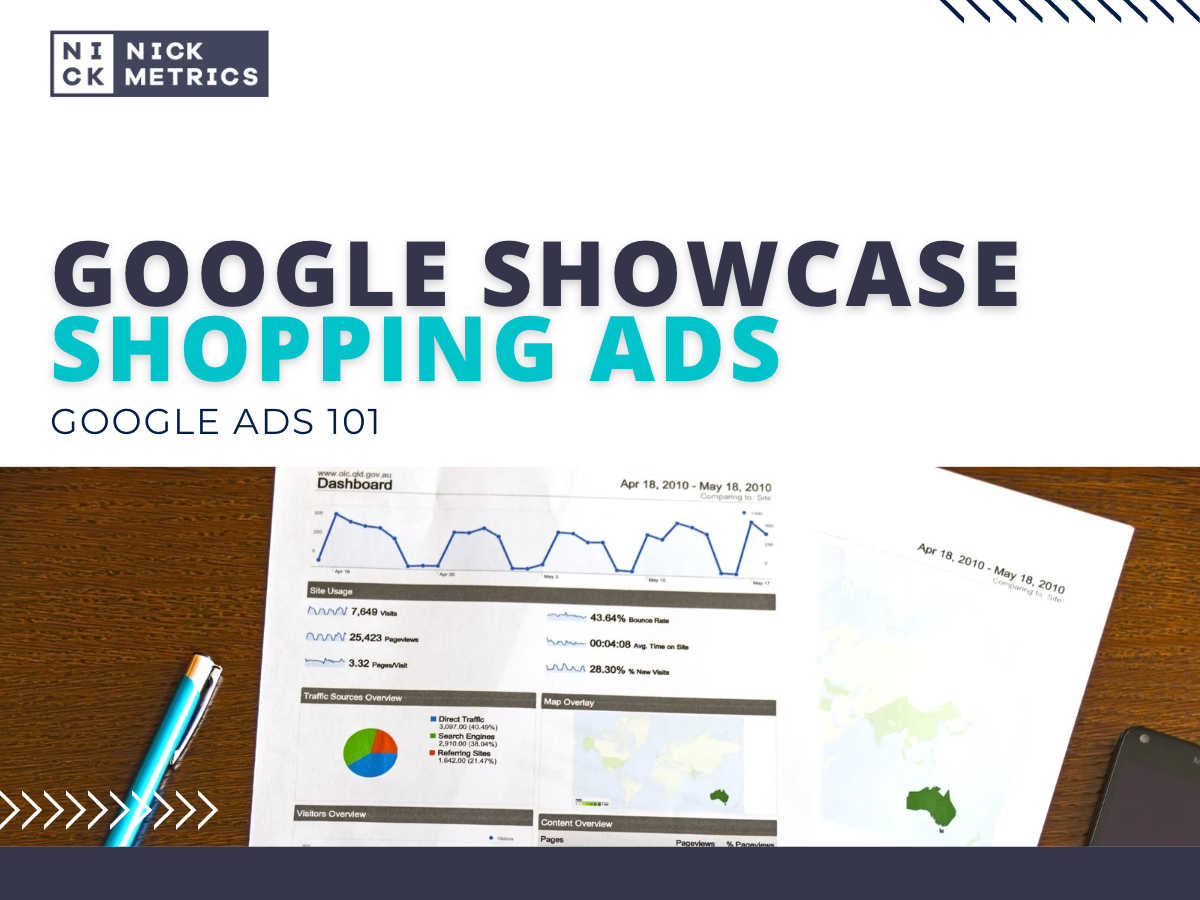
One of the questions asked when getting started with Google Ads is, “When do I use Product Listing Ads, and when do I use Product Extensions?” It’s a great question because there is a lot to consider to get these campaigns running successfully in your account!
Prioritizing which ads you should show for each product comes down to what experience you want your potential customers to have. For example, Google Shopping Product Listing Ads allow advertisers to highlight their products through professional photos, attributes, and prices. It creates an enhanced buying experience by clearly showing customers exactly what the product looks like, how it may vary based on their choices, and what they can expect to pay for it.
Product extensions are designed to show users ads for your products below the search results. It creates an opportunity to increase brand awareness through exposure and offers customers additional products they may be interested in based on their search. Product extensions also allow you to include any custom attributes or variations you’d like. For example, if someone was searching for “red shoes,” you could extend them an ad that included images of just red shoes or red shoes plus all variations that would go with those shoes. Product extensions are not limited by budget, so it’s important to remember this when prioritizing which campaign should have the most visibility! We will teach you how to set the types of campaigns below.
If you’d like to show your ad above the organic search results, Google Shopping Product Listing Ads are the way to go. These will be displayed based on your monthly budget and the maximum bid amount for each product. Since ads are only displayed based on what is available for that particular time, it’s essential to set up flexible delivery options, so you aren’t overbidding on products by accident!
To begin creating a Google Shopping Campaign, navigate to your account’s “Ads” tab. Then click “+Campaign” at the top right of the page and select “Shopping.” You’ll then be asked if you want to create an ad group for this campaign; choose “Yes.” Next, you will give a “Name your Ad Group” answer and select a bid amount based on what you’d like to pay per click. You’ll now need to set up the initial ad groups for this campaign. To do that, click “+ Add new targeting group.” You can name this as something specific as “Books” or as simply as “Books – Fiction,” then click “+ Create.” To help increase visibility for our ads, we’re going to set up some custom attributes under “Product targets.”
The first option is a product match type that will target specific products based on how they appear in search queries. You can provide general category information here, such as books within the “Books” section. If you wanted to narrow things down even further, you could choose “Fiction or Nonfiction” so that only books in those two categories are shown. Product Groups allow you to fine-tune your product targets by selecting specific products within your campaigns based on your brand name, product names, prices, and more.
Google Shopping Product Listing Ads are a great way to showcase your products for users searching through Google. You can gather data about user behavior and tailor ads based on that information, effectively allowing you to expand your reach with just one campaign!
Tags: Google, Google Ads, Google Ads 101, Google Shopping Product Listing Ads